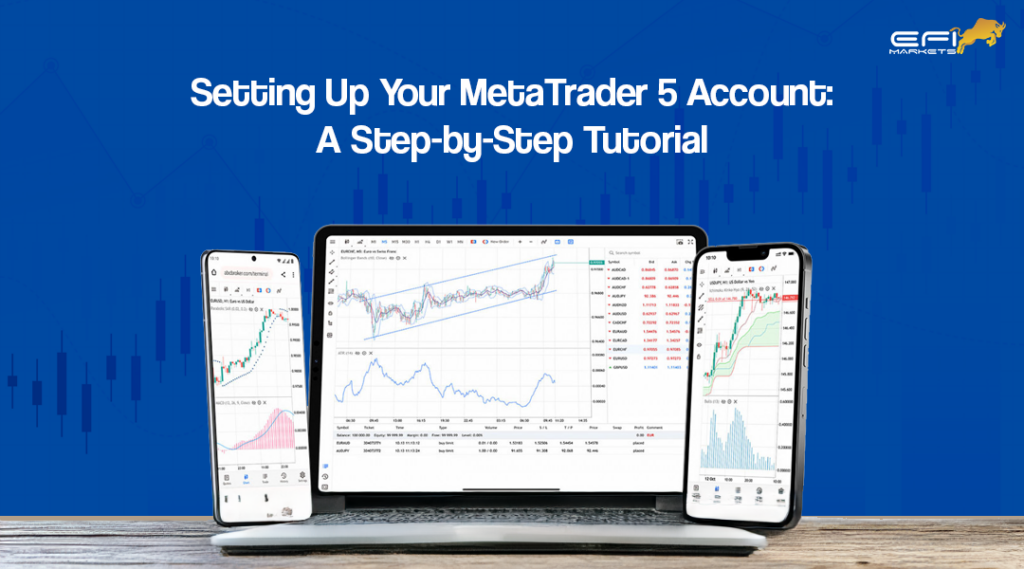
MetaTrader 5 (MT5) is one of the most popular and advanced trading platforms available today, used by traders worldwide for its powerful features and user-friendly interface. Whether you’re new to trading or transitioning from another platform, setting up your MT5 account is an essential first step. This blog will guide you through the process, making it simple and straightforward.
Why Choose MetaTrader 5?
Before diving into the setup process, it’s worth understanding why MT5 is a preferred choice for many traders. MT5 offers:
- Advanced Charting Tools: Enhanced technical analysis capabilities with more indicators and timeframes.
- Automated Trading: Support for Expert Advisors (EAs) that allow automated trading.
- Multi-Asset Trading: Trade a variety of financial instruments, including forex, stocks, commodities, and indices.
- Efficient Order Management: Sophisticated order management tools for better control over your trades.
Step 1: Download and Install MetaTrader 5
Visit the Official Website: To get started, go to the official MetaTrader 5 website or your broker’s website. Look for the download link specifically for the MT5 platform.
Download the Software: Click the download link and wait for the file to download. Once the download is complete, open the installer file.
Install MetaTrader 5: Follow the on-screen instructions to install the software. Choose your preferred installation directory and proceed with the setup until completion.
Step 2: Create Your MetaTrader 5 Account
Open MetaTrader 5: Launch the MetaTrader 5 application that you just installed on your computer.
Choose a Broker: Upon opening, you will be prompted to select a broker. If you already have a broker, select them from the list. If not, choose a broker that supports MT5 and proceed with their registration process.
Register for an Account: If you do not have an existing account with your chosen broker, you’ll need to register. Visit the broker’s website, fill in the required details, and complete the registration process.
Login to Your Account: Once registered, use the credentials provided by your broker to log in to MT5. Ensure you select the correct server as indicated by your broker.
Step 3: Navigating the MetaTrader 5 Interface
Familiarize Yourself with the Dashboard: Take some time to explore the MT5 interface. Key areas include the Market Watch, Navigator, and Toolbox sections.
Customize Your Workspace: Adjust the layout to suit your preferences. Use the ‘View’ menu to add or remove windows and toolbars, making your trading environment more comfortable.
Step 4: Setting Up Your First Trade
Open a New Chart: In the Market Watch section, right-click on the desired currency pair or asset and select ‘Chart Window.’
Analyze the Market: Utilize MT5’s extensive charting tools and indicators to analyze market trends. Apply different timeframes and technical indicators to get a comprehensive view.
Place a Trade: To place a trade, right-click on the chart and select ‘Trading’ > ‘New Order.’ Fill in the order details such as the symbol, volume, stop loss, and take profit levels. Choose ‘Market Execution’ for immediate orders or ‘Pending Order’ for future orders. Click ‘Buy’ or ‘Sell’ to execute your trade.
Step 5: Managing Your Trades
Monitor Open Positions: Your open positions will be displayed in the ‘Trade’ tab within the Toolbox section. Keep track of your profits, losses, and overall account balance here.
Modify or Close Trades: To adjust stop loss or take profit levels, right-click on an open position. To close a trade, select ‘Close.’
Step 6: Utilizing Additional Features
Explore Expert Advisors (EAs): EAs can automate your trading based on predefined strategies. In the Navigator window, explore available Expert Advisors or consider developing your own.
Use the Economic Calendar: Access the economic calendar through the ‘Tools’ menu to stay informed about important market events and news that could affect your trades.
Review Historical Data: Backtest your strategies using historical price data. Go to ‘Tools’ > ‘History Center’ to download and analyze past market data.
Conclusion
Setting up your MetaTrader 5 account is a straightforward process that opens up a world of trading possibilities. By following these steps, you’ll be well-equipped to navigate the platform and start trading effectively. Always remember to practice with a demo account before risking real money and continue learning to enhance your trading skills.